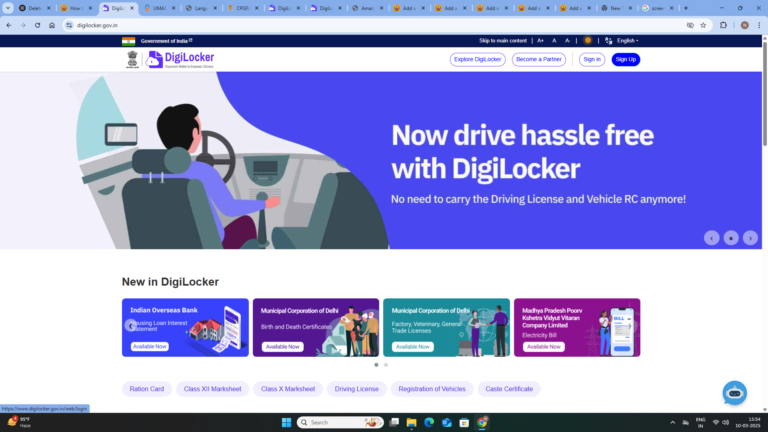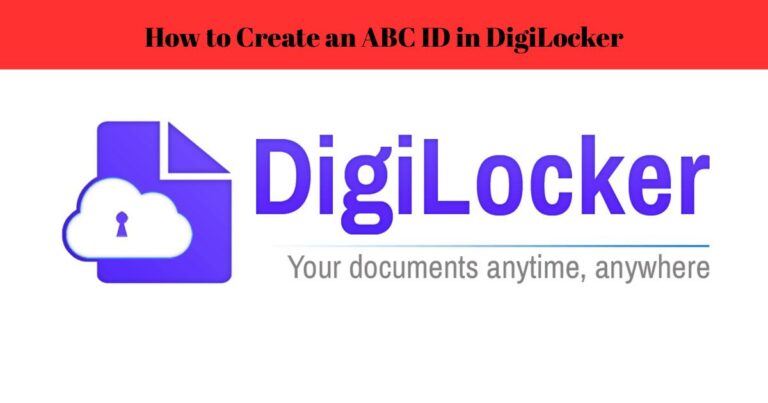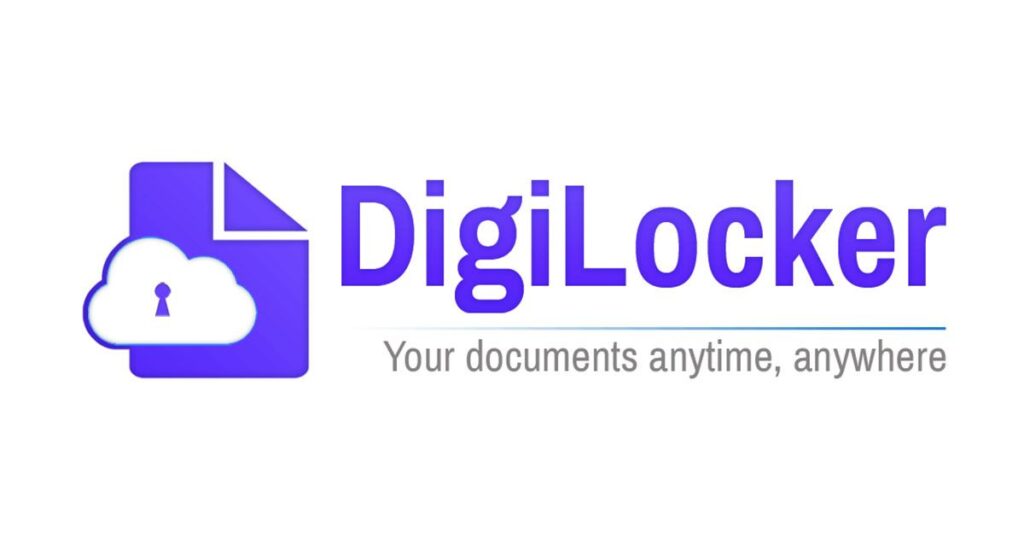
How to Delete DigiLocker Account
DigiLocker is an online document storage service provided by the Government of India. It allows users to store, access, and share important documents like Aadhaar, PAN, driving licenses, and academic certificates in digital format. However, some users may want to delete their DigiLocker account due to privacy concerns, duplicate accounts, or simply because they no longer need the service.
Unfortunately, DigiLocker does not provide a direct “Delete Account” option. However, there are certain methods you can follow to deactivate or permanently delete your account. In this article, we will guide you through the steps in a simple and easy-to-understand manner to understand How to Delete DigiLocker Account.
Why Do People Want to Delete Their DigiLocker Account?
Before we dive into the process of account deletion, let’s understand some common reasons why users want to delete their DigiLocker account:
- Privacy Concerns: Users may feel uncomfortable storing sensitive documents online.
- Duplicate Account Issues: Some users may have created multiple accounts and want to remove the extra one.
- Incorrect Details: If there are incorrect details linked to an account, some users prefer deleting and creating a new one.
- No Longer Needed: Some people may not find DigiLocker useful and prefer to keep their documents in physical form.
- Security Reasons: If a user suspects unauthorized access or hacking attempts, they might want to delete their account.
How to Delete DigiLocker Account?
Since DigiLocker does not provide a direct option to delete an account, you need to follow alternative methods to deactivate or remove your account permanently. Below are some effective methods:
Method 1: Contact DigiLocker Support
The official way to delete your DigiLocker account is by reaching out to DigiLocker’s customer support team and requesting account deletion.
Steps to Contact DigiLocker Support for Account Deletion
- Visit the Official Website
- Go to https://digilocker.gov.in/
- Click on the “Contact Us” option at the bottom of the page.
Here are the steps to delete your DigiLocker account:
- Log in to your DigiLocker account at https://www.digilocker.gov.in/
- Provide your consent to delete the account
- Take a screenshot of your profile section showing your details
- Share the screenshot and your registered mobile number with the DigiLocker support team
- The support team will verify your details and permanently delete your account along with:
- All documents and folders in the “Drive Section”
- Your ABC ID linked to the account
- Once deleted, your account cannot be restored
- You will need to fetch any required issued documents again after account deletion
Please note that account deletion is a permanent and irreversible process. All data associated with your account will be removed. If you need any clarification or face issues, provide the requested details to the support team for assistance.
- Find the Support Email
- DigiLocker’s official email for support is support@digitallocker.gov.in.
- You can also check for other contact options on their website.
- Write an Email Requesting Account Deletion
- Open your email app and compose a new email.
- Use the subject line: Request to Delete DigiLocker Account
- Mention your registered mobile number, Aadhaar number (if linked), and username.
- Clearly state that you want to delete your DigiLocker account permanently.
- Explain your reason briefly (for example, privacy concerns, duplicate accounts, etc.).
- Send the Email and Wait for a Response
- After sending the email, you will receive a reply from the DigiLocker team within a few days.
- They may ask for additional details to verify your identity.
- Follow Up if Needed
- If you do not receive a response within a week, send a follow-up email or call the support helpline.
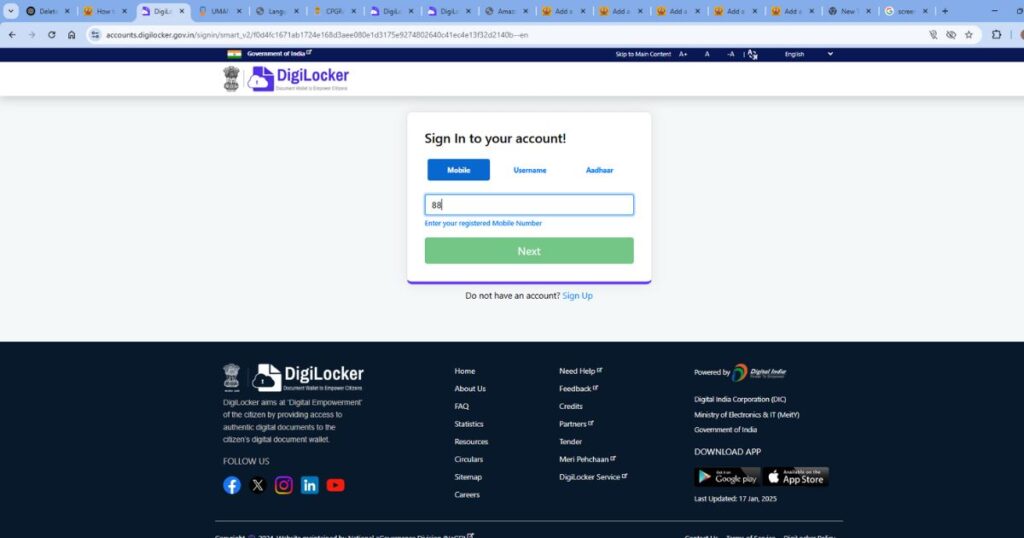
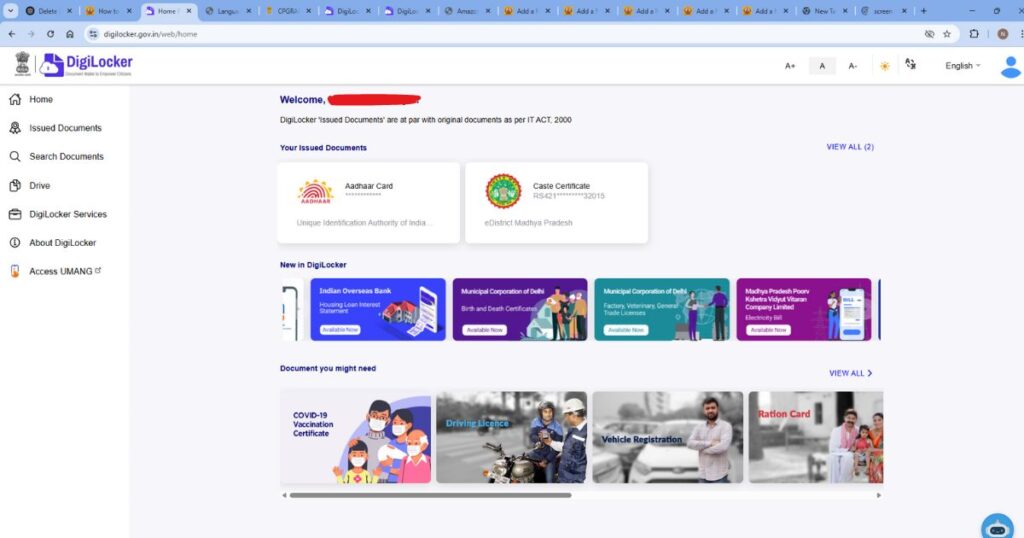
Method 2: Remove Personal Information & Unlink Aadhaar
If you do not receive a response from DigiLocker support or they refuse to delete your account, you can take the following steps to remove your personal information:
Steps to Remove Data from DigiLocker
- Log in to DigiLocker
- Go to https://digilocker.gov.in/
- Click on “Sign In” and enter your credentials.
- Delete Uploaded Documents
- Go to the “Uploaded Documents” section.
- Delete all the documents you have manually uploaded.
- Unlink Aadhaar from DigiLocker
- Open the Aadhaar Section in DigiLocker.
- Click on the “Unlink Aadhaar” option if available.
- If there is no direct option, send an email to support requesting Aadhaar unlinking.
- Revoke Permissions from Other Apps
- If you have linked DigiLocker with other apps (e.g., mParivahan, UMANG), remove permissions from those apps.
- Log Out and Stop Using the Account
- After removing personal information, simply stop using DigiLocker.
- The account will remain inactive, and without linked Aadhaar, it becomes almost useless.
Method 3: Raise a Grievance on the Government Portal
If the DigiLocker support team does not respond to your request, you can raise a complaint through the Centralized Public Grievance Redress and Monitoring System (CPGRAMS).
Steps to File a Complaint on CPGRAMS
- Visit the Grievance Portal
- Go to https://pgportal.gov.in/
- Click on “Lodge Grievance”
- Select the appropriate department (Ministry of Electronics & IT).
- Choose DigiLocker-related complaints.
- Fill in the Complaint Details
- Mention your registered mobile number and DigiLocker username.
- Clearly request account deletion.
- Attach a screenshot of your email request (if already sent).
- Submit the Complaint and Wait for Response
- The government authorities will review your request and may direct DigiLocker to delete your account.
Method 4: Disable DigiLocker Account via UIDAI (For Aadhaar-Linked Accounts)
If your DigiLocker account is linked to Aadhaar and you want to ensure it cannot be accessed again, you can lock your Aadhaar number.
Steps to Lock Aadhaar to Prevent DigiLocker Access
- Visit UIDAI Official Website
- Go to https://uidai.gov.in/
- Lock Aadhaar Biometric Access
- Click on “Lock/Unlock Biometrics.”
- Enter your Aadhaar number and OTP to lock biometric access.
- Disable Aadhaar-Based Authentication
- Go to “Aadhaar Services.”
- Disable authentication services for third-party apps like DigiLocker.
By doing this, even if DigiLocker does not delete your account, no one can access your Aadhaar-linked information.
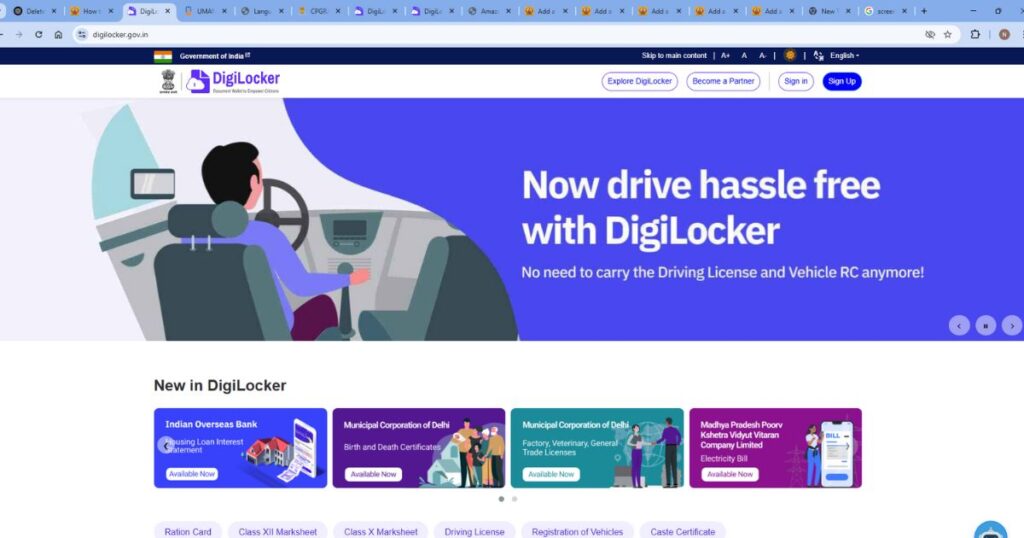
Conclusion
Deleting your DigiLocker account is not as simple as clicking a “Delete” button, but it is possible with the right approach. You can contact DigiLocker support, remove personal details manually, file a complaint on the grievance portal, or lock your Aadhaar to prevent further use.
If your reason for deleting the account is privacy-related, simply removing documents and unlinking Aadhaar can be an effective alternative. However, if you are determined to delete it permanently, raising a complaint through official channels may be necessary.
By following the steps mentioned in this guide, you can successfully deactivate or delete your DigiLocker account and ensure your data is no longer accessible.
Frequently Asked Questions (FAQs) on How to Delete DigiLocker Account
Can I delete my DigiLocker account permanently?
No, DigiLocker does not provide a direct option to delete an account permanently. However, you can contact DigiLocker support via email at support@digitallocker.gov.in and request account deletion. You can also remove your personal data and unlink Aadhaar to make the account inactive.
How can I request DigiLocker support to delete my account?
To request account deletion, you need to send an email to support@digitallocker.gov.in with the subject “Request to Delete DigiLocker Account.” Mention your registered mobile number, DigiLocker username, and Aadhaar number (if linked). Explain your reason for account deletion and request a permanent deactivation.
How long does it take for DigiLocker to delete an account?
There is no fixed time frame. If DigiLocker support approves your request, it may take a few days to weeks for them to process it. If you do not receive a response within a week, you can follow up by sending another email or raising a complaint on the CPGRAMS grievance portal.
What happens if I stop using my DigiLocker account?
If you stop using your DigiLocker account without deleting it, your data will remain stored on the platform. The account will stay inactive, but your documents will still be accessible if you log in again. To secure your data, you should delete all uploaded documents and unlink your Aadhaar before leaving the account unused.
Can I remove my Aadhaar from DigiLocker?
Yes, you can request Aadhaar unlinking by contacting DigiLocker support via email. However, DigiLocker does not provide an option to unlink Aadhaar directly from the website or app. If your request is denied, you can disable Aadhaar authentication from the UIDAI portal to prevent DigiLocker from accessing your Aadhaar details.
What should I do if DigiLocker does not respond to my deletion request?
If DigiLocker support does not respond, you can escalate the matter by filing a complaint on the CPGRAMS (Public Grievance) portal at https://pgportal.gov.in/. Select the Ministry of Electronics & IT and request account deletion. You can also call DigiLocker’s customer support helpline for further assistance.
Will my stored documents be deleted if I delete my account?
If your account is successfully deleted, your stored documents should also be removed. However, to be on the safer side, you should manually delete all uploaded documents before requesting account deletion. Documents issued by government agencies may still be retrievable through their respective departments.
Can I create a new DigiLocker account after deleting the old one?
Yes, after deleting your previous DigiLocker account, you can create a new one using a different mobile number. If you used Aadhaar in the old account, you may face issues linking it again. In such cases, you should contact DigiLocker support for assistance.
Is it necessary to delete a DigiLocker account if I have duplicate accounts?
If you have multiple DigiLocker accounts, it is advisable to delete or deactivate the extra ones to avoid confusion. You can keep the account linked to your Aadhaar and delete any duplicate accounts using the support email request method.
Can I remove my driving license and PAN card from DigiLocker before deleting my account?
Yes, you can remove manually uploaded copies of your driving license and PAN card. However, if these documents were automatically fetched from government databases, you may not be able to delete them completely. Unlinking your Aadhaar or contacting DigiLocker support may help in such cases.
What security measures should I take before deleting my DigiLocker account?
Before deleting your DigiLocker account, follow these steps:
Download important documents so you have offline copies.
Delete all manually uploaded files to prevent unauthorized access.
Unlink your Aadhaar (if possible) or disable Aadhaar-based authentication from UIDAI.
Revoke DigiLocker permissions from any third-party apps.
Log out of all sessions to ensure your account is not accessed from any device.
Can I temporarily deactivate my DigiLocker account instead of deleting it?
No, DigiLocker does not have a temporary deactivation option. However, you can remove your documents, unlink Aadhaar, and stop using the account, effectively making it inactive. Your data will still be stored on the platform, but it will not be accessible unless you log in again.
Will deleting my DigiLocker account affect other government services?
Deleting or deactivating your DigiLocker account does not directly affect other government services. However, if your DigiLocker was linked to services like the mParivahan app, CBSE results, or e-PAN issuance, you may need to manually update your document storage preferences in those services.
Can I delete my DigiLocker account without an Aadhaar number?
Yes, if you signed up using only a mobile number and did not link your Aadhaar, you can still request account deletion via email. The process remains the same—send a request to DigiLocker support, mentioning your registered details and reason for deletion.
How do I ensure that my DigiLocker data is permanently erased?
To ensure that your DigiLocker data is permanently erased:
Manually delete all uploaded documents before requesting deletion.
Unlink Aadhaar (if possible) to prevent future access to government-issued documents.
Request complete account removal from DigiLocker support via email.
Check after a few weeks to confirm that your account no longer exists.
Since DigiLocker is a government-backed service, some issued documents may still be retrievable from their original issuing authorities. If you are concerned about data security, consider locking your Aadhaar biometric authentication from UIDAI.
In conclusion, many users search for how to delete DigiLocker account, but currently, there is no direct option to remove it permanently. If you are concerned about your data, you can log out and stop using the platform. While DigiLocker does not allow complete account deletion, understanding how to delete DigiLocker account helps in managing your digital documents better. If you still wish to proceed, contacting DigiLocker support is the only option available.
Until an official how to delete DigiLocker account feature is introduced, users can remove their uploaded files and unlink services. As DigiLocker continues to evolve, there may be updates on how to delete DigiLocker account in the future. For now, the best alternative is to clear your stored documents and avoid accessing the account. If you are searching for how to delete DigiLocker account, staying updated with official announcements is crucial. The need for an easy way on how to delete DigiLocker account is a common concern, but users must follow the available steps to secure their data. Always check the latest updates on how to delete DigiLocker account for any changes in the process.
ALSO READ IMPORTANT ARTICLE-How to Create ABC ID in DigiLocker – Step-by-Step Guide

Niraj Ghanghoriya is a tech-savvy content creator with a passion for building advanced online tools and writing in-depth, user-focused guides. With a strong focus on clarity, engagement, and SEO, he simplifies complex topics to help users make informed decisions.